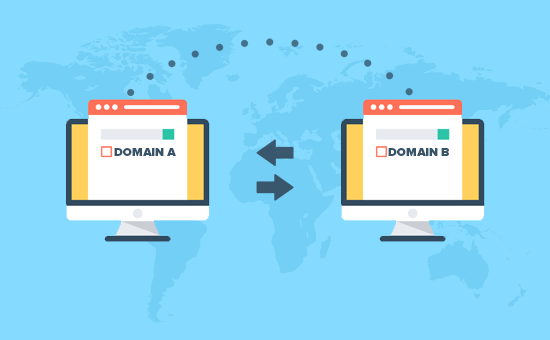
Migrate Your WordPress site
 Step 1
Step 1
Select your plan and create a Eastlink Cloud account. domain with hosting plan.
 Step 2
Step 2
Export Site
- Login to the Old WordPress Dashboard.
- Click Tools.
- Click Export.
- Click Download Export File.
Import Site
Note: Before you begin, make sure WordPress is already installed on the domain.
- Log in to the New WordPress Dashboard at the new domain name.
- Click on Tools and then select Import.
- Scroll down the page to the bottom.
- Click the link that says WordPress.
- Click Browse and open the file that was exported.
- Click Upload file and import.
- Create or select the author for all posts.
- Mark the checkbox for import file attachments.
- The WordPress site has now been imported.










